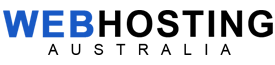Windows Live Email Setup
Configure Windows Live Mail
Open Windows Live Mail.
You will be prompted to create an email account.
NOTE: Replace username and example.com with your username and mail.domain. ie. John, mail.example.com as per “configure email client action settings within cPanelâ€. Display name is how you want the emails to display to the end user etc. ie. Smith, John or John Smith.
Next, enter your Account Settings.
My incoming mail server is a (select IMAP or POP) server. We suggest IMAP.
Incoming server: mail.example.com (replace example with your domain)
Port: 143 for IMAP or 110 for POP
This server requires a secure connection (SSL) should be unchecked.
Log on using: Clear text authentication.
Login ID: username@example.com
Outgoing Server: mail.example.com (replace example with your domain)
Port: 587 or for SSL: 465
This server requires a secure connection (SSL) should be unchecked if not using an SSL.
Please check the box for My outgoing server requires authentication.