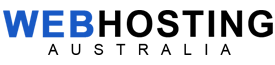Outlook / Eudora / Thunderbird / Mac / iPad / Phone Client Settings
The instructions listed below are for the general setup of various email clients and cannot be guaranteed to work with every email client. The following configuration settings are appropriate for third party email clients such as Outlook Eudora, iPad, etc.
When using the example below, be sure to replace example.com with your actual domain name.
Your/Display name: anything you want
Email address: enter the full address (name@example.com)Type of connection: POP3 or IMAP
Incoming mail server: mail.example.com
Outgoing mail server: mail.example.com
Outgoing mail server does require authentication.Incoming mail port: 110 for POP3, 143 for IMAP
Outgoing mail port: 587Username/Account name: must be the full email address (name@example.com). Sometimes this setting won’t work until you replace the @ with a + in the username.Password: the email password. Do NOT use SPA (secure password authentication).